How Tos:
Table Editor
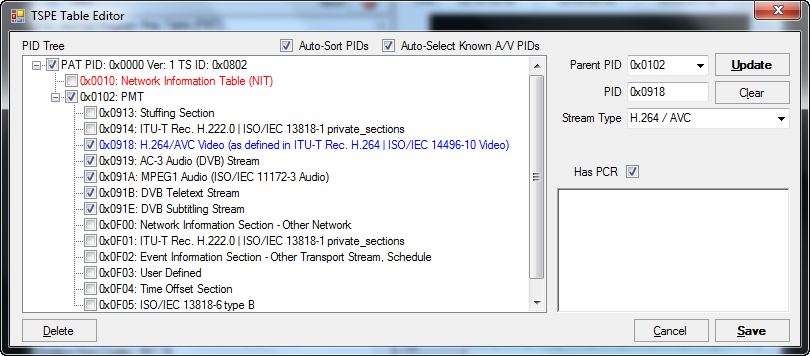
To view the Table Editor, select Menu Edit -> Table Options -> Table Editor...
Every transport stream must have a PAT (Program Association Table) and PMT (Program Map Table). The PAT can only contain PMTs (as well as a NIT (Network Information Table) or SIT (Selection Information Table)).
There are 3 logical levels:
- Top Level which contains PAT, CAT (Conditional Access Table), TSDT (Transport Stream Description Table)
- PMT - Contains elementary streams or PSI sections
- Elementary Streams or PSI sections - can not contain any other streams
- Create New Tables
- Move and Reorder Streams
- Change Stream Types
- Create New Stream entries
- Delete Stream entries
- Automatically Sort the tree according to PID value
- Automatically Select the streams with Known A/V Stream Types
Create New Tables
A PAT is created automatically if no PAT is found in the stream.You can create a PMT as follows:
- Select "PAT 0x0000" in the "Parent PID" drop down box.
- Type in the PID of the PMT you want to make, eg. 0x0100
- Select "PMT" in the "Stream Type" drop down box.
- Click "Update"
- Add your Video and Audio streams under the newly created PMT by ensuring the new PMT is selected in the "Parent PID" drop down box and setting the PID and Stream Type accordingly.
Move and Reorder Streams
Streams that are not under the PAT or PMT can be moved simply by selecting the stream to be moved and dragging it to the desired location.Change Stream Types
The stream type of a stream can be changed.- Select the stream you want to change in the PID tree.
- Select the type of the stream from the "Stream Type" drop down box
- Click the "Update" button.
Create New Stream entries
New streams can be added to the PAT or PMT as follows:- Select the PAT (if creating a PMT) or the desired PMT in the "Parent PID" drop down box.
- Type in the PID of the stream you are adding in the "PID" box
- Select the Stream Type from the drop down box matching the stream type of the stream you are adding.
- If the stream you are adding carries a PCR check the "Has PCR" checkbox.
- Click the "Update" Button.
Delete Stream entries
A stream can be deleted from the tree by selecting the stream and pressing the Delete Button.You will be prompted for confirmation before the stream entry is deleted.
